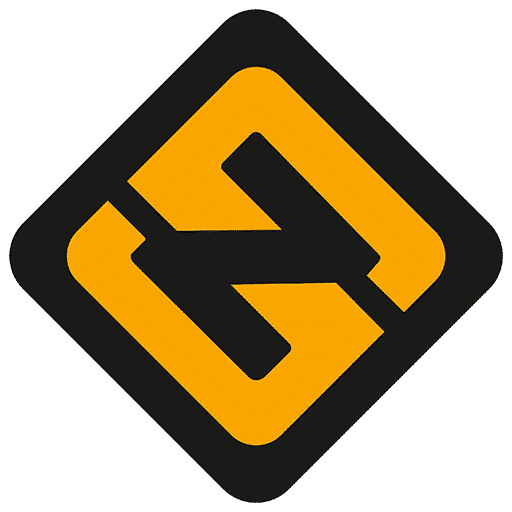Guide
CS2 Launch Options: The Complete Guide for FPS Boost and Optimization (2024)
Welcome to the world of CS2 launch options! Imagine these small commands as the hidden keys that transform your experience – boosting your FPS, customizing your settings, and even replicating the setups of your favorite pro players. Think of them as the pre-match warmup that fuels your rise to the top of the leaderboards. Whether you’re aiming for those clutch headshots or just want a smoother experience, knowing how to optimize your game is essential. This is where CS2 launch options come to the rescue!
What are CS2 Launch Options?
Think of launch options as special commands with the power to transform your CS2 gameplay experience. These commands, entered before the game starts, allow you to unlock hidden potential by tweaking everything from performance to visuals. The right CS2 launch options provide a competitive edge by:
- Boosting FPS (frames per second): A higher FPS means smoother gameplay, faster reaction times, and an overall advantage in those crucial firefights.
- Customizing graphics: Find the ideal balance between visual fidelity and performance that matches your hardware and preferences.
- Optimizing system resources: Ensure CS2 uses your computer’s full potential for maximum efficiency.
How to Set Your CS2 Launch Options
- Open Steam and find CS2 in your library.
- Right-click on CS2 and select “Properties”.
- In the “General” tab, find the “Launch Options” field.
- Paste your chosen launch options here, separated by spaces.
- Click “OK” and launch CS2 to experience the difference!
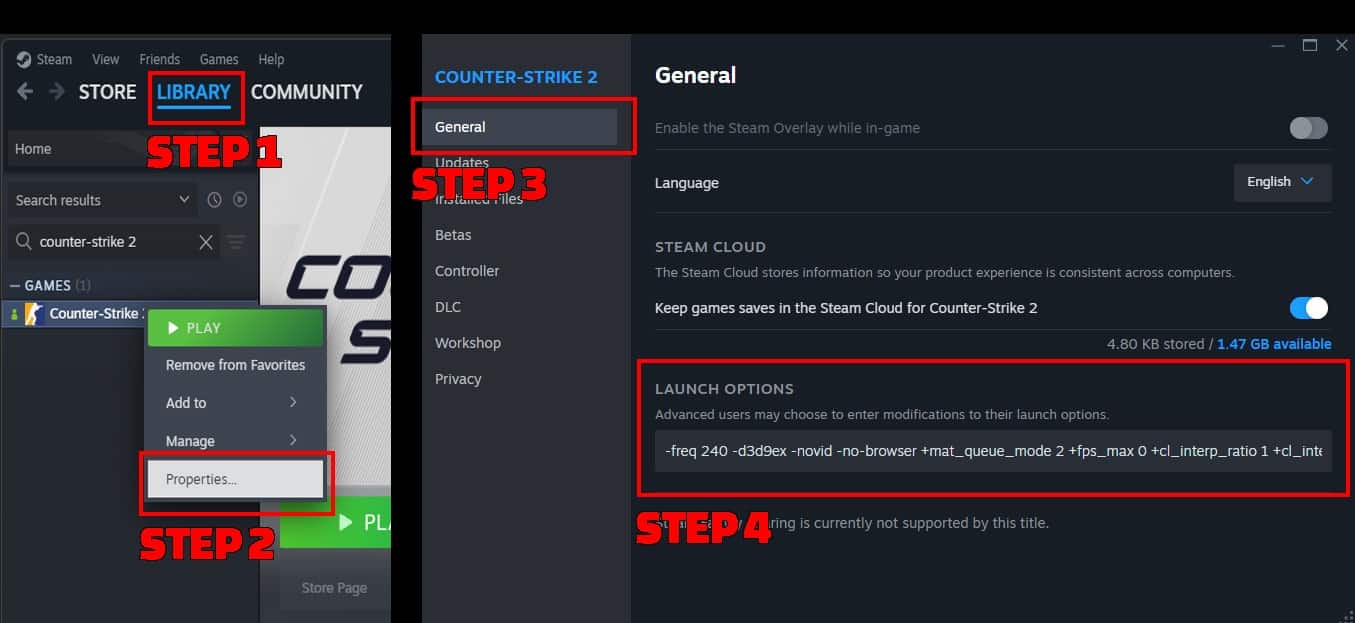
Essential Launch Options for Every CS2 Player
Let’s start by enhancing your CS2 experience with these essential launch options:
- -console: Instantly opens the developer console as the game launches. This console is your gateway to advanced commands and customization.
- -novid: Tired of the intro video? This option skips it, making CS2 load faster and get you into the action sooner.
- -high: Signals to your operating system that CS2 is a top priority app, potentially leading to smoother performance.
- -threads [number_of_cores]: Ensure CS2 makes the most of your CPU. Replace “[number_of_cores]” with the actual number of cores your processor has (e.g., -threads 6 for a 6-core CPU).
- -refresh [Hz] or -freq [Hz]: This synchronizes the game’s refresh rate with your monitor’s. For example, if you have a 144Hz monitor, use “-refresh 144” or “-freq 144” for the visually smoothest experience.
Maximize Your FPS: Performance-Focused CS2 Launch Options
Ready to unlock even higher FPS and supercharge your gameplay? These options are dedicated to performance gains:
- +cl_showfps 1: This command continuously displays your current FPS in-game. It’s invaluable for monitoring how different launch options (or in-game settings) affect your performance.
- -tickrate 128: Crucial for offline practice with bots. This raises the server tick rate for improved responsiveness and to make your aim training sessions as accurate as possible.
- +mat_disable_fancy_blending 1: Simplifies textures and visual effects, potentially boosting FPS on some systems with a slight trade-off in graphical detail.
- -forcenovsync: Disabling VSync can help reduce input lag (the delay between your actions and what you see on-screen), but it might introduce visual issues like screen tearing.
- +r_dynamic 0: Turning off dynamic lighting can improve FPS on some setups. However, this also makes the in-game lighting less dynamic.
Help for Low-End PCs: CS2 Launch Options to the Rescue
If you want the best CS2 experience even on older or less powerful hardware, try these launch options:
- Experiment with resolution: Drastically lower your game resolution using “-w [width] -h [height]” in your launch options (e.g., “-w 1024 -h 768”). While this will make the visuals less crisp, it often provides a huge FPS boost.
- Tweak in-game graphics settings: While launch options provide some control, often the most convenient way to reduce graphics detail (textures, shadows, effects) is through the in-game video options menu.
- -limitvsconst: This is a more drastic performance-boosting option, but be warned, it can significantly reduce visual quality. Use it as a last resort if other options don’t provide enough improvement.
Choosing the Best CS2 Launch Options
While many launch options exist for CS2, not all of them are equally useful or will boost performance on every computer. Here’s a breakdown of some commonly suggested options, along with explanations to help you make informed choices:
- -freq [Hz]: Matches the game’s refresh rate to your monitor’s capabilities. Use your monitor’s actual refresh rate (e.g., -freq 144 for a 144Hz monitor).
- -d3d9ex: Can potentially decrease CPU load and improve responsiveness, especially for older systems. However, it may impact performance negatively on newer hardware. Experiment to see if it benefits you.
- -novid: Skips the intro video for faster loading times.
- +mat_queue_mode 2: Enables multicore processing. Generally beneficial, but try disabling it if you experience performance issues.
- +fps_max 0: Removes the FPS cap. Consider limiting this to double your average FPS if you experience variable frame rates, which can cause input lag on some systems.
- +cl_interp_ratio 1 / +cl_interp 0.031: Interpolation settings, impacting how smoothly player movement is displayed. While many use the provided values, experiment within a range (cl_interp_ratio 1 to 2) to find what feels most responsive for your playstyle.
- -tickrate 128: Increases responsiveness for offline play (bots) and local servers.
- +cl_cmdrate 128 / +cl_updaterate 128: Maximizes the updates your computer sends/receives to/from the server. Generally recommended, but lower if you experience connection issues.
- +cl_forcepreload 1 Preloads maps before connecting. Can improve loading times but might increase system resource usage.
-freq 240 -d3d9ex -novid -no-browser +mat_queue_mode 2 +fps_max 0 +cl_interp_ratio 1 +cl_interp 0.031 -tickrate 128 +cl_cmdrate 128 +cl_updaterate 128 +cl_forcepreload 1
The difference between a clutch win and a frustrating loss can be measured in milliseconds. Launch options help minimize those delays and maximize your reaction time. By finding your ideal settings, you’ll gain a competitive edge and rise through the ranks. It’s time to optimize, and start dominating!